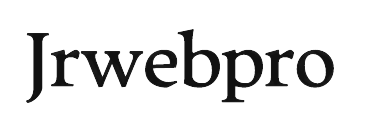From DIY Repair to Professional Help: A Comprehensive Resource Guide for Fixing Computer Problems
From DIY Repair to Professional Help, No matter how well you maintain your computer, issues are bound to arise eventually. From mysterious error messages to hardware failures, dealing with computer problems can be frustrating and time-consuming. However, having a go-to library of reliable repair resources can make the process much smoother. In this guide, we’ll explore a range of helpful tools, websites, and considerations for tackling computer issues on your own or with professional help.
Troubleshooting Basics
Before diving into specific resources, it’s important to understand some basic troubleshooting steps:
- Identify the problem: Is it a hardware issue (e.g., a malfunctioning component) or a software issue (e.g., an application error or system instability)?
- Gather information: Note any error messages, unusual behaviors, or recent changes to your system. This information will be crucial when searching for solutions.
- Search online: Use specific keywords related to your problem to find relevant articles, guides, or forum discussions. Be sure to include your computer’s make, model, and operating system for the most targeted results.
Reliable Websites for Repair Guides
These websites offer comprehensive, step-by-step guides for diagnosing and resolving a wide range of computer issues:
- iFixit: Known for their detailed device teardowns and repair guides, iFixit covers everything from laptops and desktops to smartphones and gaming consoles.
- Bleeping Computer: With a vast library of tutorials and a helpful community forum, Bleeping Computer is a go-to resource for troubleshooting software issues and removing malware.
- How-To Geek: Offering clear, concise explanations for a variety of technical topics, How-To Geek is an excellent resource for beginners and experienced users alike.
- PCWorld: PCWorld’s “The Fix” section provides practical advice and step-by-step instructions for resolving common Windows PC problems.
Expert Communities and Forums Sometimes,
You may encounter a problem that doesn’t have a clear-cut solution. In these cases, turning to expert communities and forums can provide valuable insights and personalized assistance:
- Tom’s Hardware: With a knowledgeable user base and active forums covering a wide range of hardware topics, Tom’s Hardware is a great place to ask for help with component issues or upgrades.
- Windows Super Hub: Microsoft’s official support community offers forums dedicated to troubleshooting Windows problems, as well as expert insights from Microsoft staff members.
- Apple Support Communities: For Mac users, Apple’s official support forums provide a wealth of information and helpful discussions on hardware, software, and operating system issues.
- Reddit’s TechSupport subreddit: This active community of tech-savvy Redditors offers fast, friendly advice for all sorts of computer problems, from simple software glitches to complex hardware failures.
Diagnostic and Repair Software
In addition to online resources, having a toolkit of diagnostic and repair software can help you identify and resolve issues more efficiently:
- Hard drive testing tools: Programs like CrystalDiskInfo or HDDScan can assess the health of your hard drives and alert you to potential failures.
- Memory testing tools: Memtest86 or Windows Memory Diagnostic can check your computer’s RAM for errors that may be causing stability issues.
- System monitoring tools: Applications like HWiNFO or AIDA64 provide detailed information about your computer’s hardware and performance, helping you identify potential bottlenecks or overheating components.
- Driver update and backup software: Tools like DriverPack Solution or Driver Booster can help you keep your device drivers up-to-date and avoid compatibility issues.
Hardware Upgrades and Replacement Parts
If you’ve determined that a hardware issue is to blame for your computer troubles, you may need to replace or upgrade components. Here are some trusted sources for parts and tools:
- Online retailers: Websites like Amazon, NewEgg, or TigerDirect offer a wide selection of computer components, often at competitive prices. Be sure to read reviews and compare specs carefully before purchasing.
- Manufacturer websites: For brand-specific parts or accessories, check the manufacturer’s official website or support pages. This is especially important for laptops or prebuilt desktops with proprietary designs.
- Essential tools: Invest in a basic toolkit with precision screwdrivers, tweezers, and an anti-static wrist strap to ensure safe, successful repairs and upgrades.
Finding and Vetting Professional Repair Services
In some cases, computer issues may be too complex or time-consuming to tackle on your own. When selecting a professional repair service, keep these factors in mind:
- Local shops vs. big-brand services: Local repair shops may offer more personalized service and flexibility, while big-brand services like Geek Squad can leverage extensive resources and standardized processes.
- Reviews and certifications: Look for shops with positive reviews and technicians certified by respected organizations like CompTIA or Apple.
- Detailed estimates and warranties: Insist on clear, detailed estimates for parts and labor, as well as a written warranty for repair services. Ask about the shop’s policy on incomplete repairs or recurring issues.
- Data privacy and security: Make sure the repair service has a clear data privacy policy and takes steps to protect your personal information during the repair process.
Preventive Maintenance and Security Best Practices
While it’s impossible to avoid computer problems entirely, practicing good digital hygiene can minimize the risk of issues and make troubleshooting easier when problems do arise:
- Regular cleaning and checkups: Physically clean your computer’s fans and vents to prevent overheating, and run diagnostic tools periodically to catch potential hardware issues early.
- Software and driver updates: Keep your operating system, applications, and device drivers up-to-date to ensure optimal performance and security.
- Backups and data protection: Regularly back up your important files to an external drive or cloud storage service to avoid data loss in case of hardware failure or other disasters.
- Security software and settings: Invest in reputable antivirus and anti-malware software, and configure your operating system’s security settings for maximum protection against threats.
Conclusion
From reliable repair guides and expert forums to diagnostic tools and professional services, there’s no shortage of resources available for fixing computer problems. By familiarizing yourself with these tools and best practices, you’ll be well-equipped to handle issues with confidence and minimize downtime. Remember to stay proactive with regular maintenance and security measures, and don’t hesitate to seek help when needed. With the right approach and support, you can keep your computer running smoothly for years to come.